First, you will need to add your website as an authorized domain:
NOTE: you don't need to add Wordpress since Wordpress is hosted on your website.
After adding the domain, you will need to copy the Opesta Pixel.
Go to your website's Wordpress. If you don't already you will need to install the plugin, "Insert Headers and Footers" or something similar.
After Installing, go to settings and click on, "Insert Headers and Footers" and paste the Opesta pixel code you copied from Opesta into the footer/body.
For this example, we just created a random page for this tutorial.
Go back to Opesta and copy from, "Embed this code into your page where you want the checkbox trigger to appear" and also, "Specify button that will submit the Checkbox trigger on your site"
You can place the checkbox trigger and button anywhere you would like, once again since this is just a blank page example we posted it without anything else.
Here is how it looks when published (on a blank page):
You can edit the button size/color/text size and color with some css.
If you have any questions you can reach out to us at [email protected]