Video tutorial:
Text tutorial:
First, head over to the Facebook ad builder. Click on the Ad that you want sent to someone when they click, "Learn More" or whatever your call to action button is. NOTE: they do not become a subscriber by clicking on "Learn More", they have to respond to this message in some way to become a subscriber.
Scroll down until you see the button, "Set up messages" and click on it.
A pop up will appear. You will see a preview of what the message will say on the popup.
As noted above unless they respond to this message the person will not become a subscriber.
Write something that will cause them to engage with the message in someway. For example we wrote:
"Hi [their name]! I am holding a free training this Friday on how to set up Messenger ads! Want the link to register?"
The message is an easy way for them to engage and turn them into a subscriber.
We like to use "Suggested Replies" which is another way of saying quick reply. Here we created two suggested replies:
NOTE: You will want these Suggested Replies to be unique.
Now we need to go back to Opesta to create the sequence for when the person replies. Go to Campaigns and click, "ADD CAMPAIGN". Name the campaign whatever you would like, we like to name them according to the ad name for future reference.
Next you you will need to create a sequence. You can name it whatever you want. We like to be more specific here. We name the sequences depending on the reply, such as if they hit yes or no in messenger. So we create a sequence called, "YES please" and "No thanks" for future reference.
After creating the sequence you will need to click, "ADD TRIGGER"
From there you will click on "Keyword Trigger"
Label it so you know what it is. We labeled it "Yes Response" for future reference. Under, "Apply trigger for keywords that meet the following criteria" we select "Message is" write out exactly what you wrote out from what you wrote for the "Suggested Reply" on the Facebook ad. I would copy and paste it to avoid any issues. The reason you want the Suggested reply to be unique. If you set up another sequence for some other campaign in Opesta and they reply to a message with the same exact keywords from this sequence then Opesta will put them into this sequence.
Now click on, "Content" at the top.
Next, click on, "ADD "CONTENT"
Click on "Message"
For this example we didn't have a delay, we just selected immediately, but you can choose a delay if you want. Then select, "New message"
Here you will create the reply message for those that click one of the quick replies, for this example it is for those that clicked yes. You will need to create another sequence for those that choose a different answer. I just wrote out a random test message just for this example. On the left you can write out your message. You can add images and other types of media. On the right it will show how the message will appear to the person reading.
Now I can go back to Facebook and test to see if this works. I pulled up the example ad created and clicked on, "Learn More"
I then received the message in Facebook.
And there you have it! You have created your own messenger sequence. You can always watch the video above for further explanation. If you have any additional questions you can reach out to us at: [email protected]