Before starting you will want to make sure the Facebook page you are trying to broadcast from is connected to Opesta. Also, you will need to make sure you have given permissions to Opesta to send messages. If you need to refresh the permissions you can do so in the settings.
Lets get started!
Click on the Broadcast tab on the left. Then simply click "Create A Broadcast" on the screen to begin.
You will be brought to our messenger editor. Here you can create a TRILLION different types of messages. Okay, maybe not a trillion, but close to it. On the left you create and edit the message and on the right it shows how the message will appear on the Facebook Messenger app. For an in depth article on various ways to use the messenger editor click here.
After you have created the desired message you can get a sneak peak of via Facebook Messenger. At the top right click on preview to view it.
You will see a popup asking you to opt in, just click on, "Send To Messenger"
Here is the message I just created:
The next step would be to click on, "Settings"
There are three different types of broadcasts you can send out:
Subscription broadcast: Subscriptions messages may not be used for sending advertising, marketing, solicitations, or promotional content, even if a person opts-in to receiving this content; but they can be sent at any time regardless of time passed since last user activity.
Promotional broadcast: Promotional messages can contain ads and promotional materials, but can only be sent to subscribers who were active in the past 24 hours.
Follow-up broadcast: After the end of the 24 hour window you have the ability to send "1 follow up message" to these recipients. After that you won't be able to send them ads or promotional messages until they interact with you again.
There are a couple different options for targeting who sees the broadcast:
All of these conditions: the recipients must match all the the tags attached to the broadcast, gender and sequence subscription.
Any of these conditions: the recipients must match at least one of the tags attached to the broadcast.
Lastly, you can schedule when you want to broadcast to be sent out.
Once you have your broadcast set up however you want you can either schedule or send it off right away!